Whether you are exporting multiple custom images or resizing multiple stock images, you don’t have to do them one by one. Save some time by using batch actions!
What you will be doing is making an action that saves files with the settings you want. To start, do the following:
- File > Scripts > Image Processor
- Select the images to process – open images or use folders.
- Select location to save processed images – save in same location or select a different folder.
- Select the file type – save as JPEG, PSD, and TIFF.
- Select Quality, Maximize compatibility, or LZW compression.
- You can also select to resize to fit.
- Select your preferences – run actions, add copyright info, or include ICC profile.
- Run or Save the Image Processor.
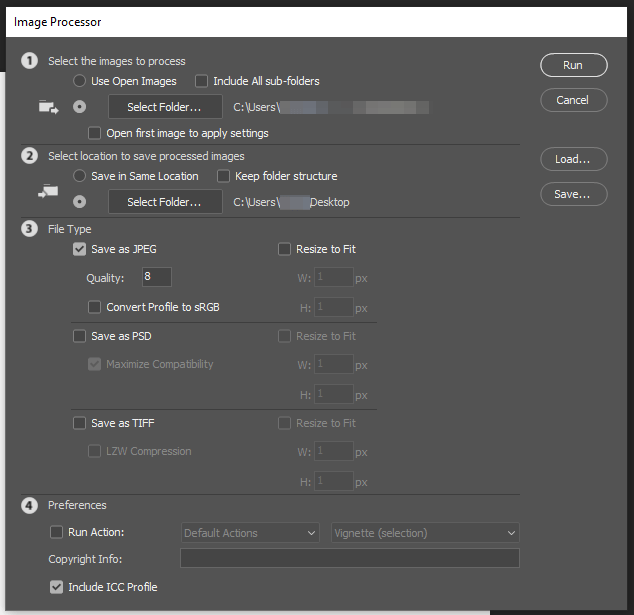
There is also File > Automate > Batch, which you would think would be for bulk saving images in different sizes and formats. Unfortunately, the play sets and actions don’t seem to do these kinds of tasks.
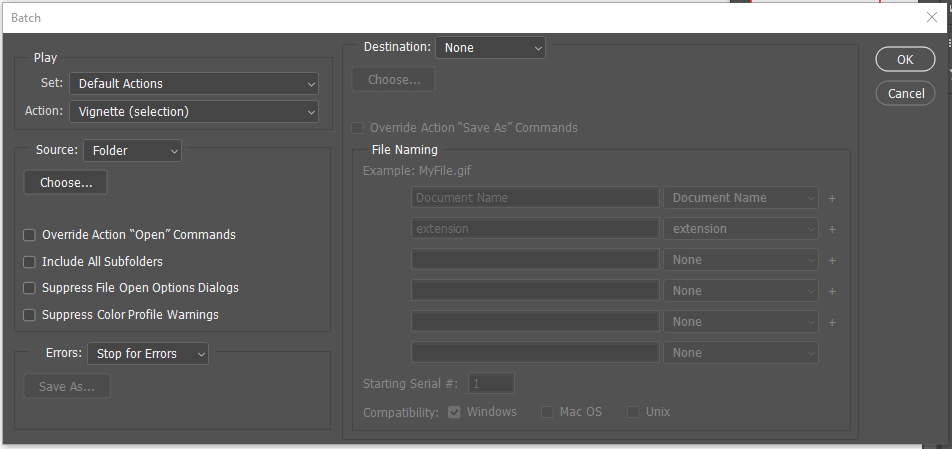
This will save a bunch of time if you need to resize or optimize your images! Do you do something different?
What scripts in Photoshop do you use to save time with your web images?








Awesome little trick. Thanks for sharing!
I’m glad it’s helpful. Thanks for commenting.
roy youre a g i love you
Shout out. Glad it worked for you. Thanks!
Thank you for these instructions, super helpful and easy to understand. Desperately needed to change file type of photos to jpeg for an exam.
That’s great to hear. Thanks for letting me know this was helpful, Leah.
Im hoping this will work as I am building a basic slide show of over 400 visuals on Premiere Pro. But the images of all types include CYMK Jpegs, that aren’t showing up in the Premiere timeline. So I thought I’d take a chance and try to automate Photoshop to open each still, and convert to a PNG or PSD, and re-store in the same folder.. To do manually when I really cannot easily determine which stills are a problem.. Funny thing, they show up fine in the Premiere Source window.
Hi Ron, thanks for chiming in. That’s strange that you have images that won’t load in the Premiere timeline. I haven’t come across that in my use of Premiere, but I’m not as well versed in that program as others would be.
As long as you include the folder with the images that need to be exported/converted, this should work nicely for you. It will definitely save you time as you experiment. I can’t imagine manually editing over 400 visuals. What a nightmare.
The output folder will be different depending on how you set it up, but that will easily allow you to organize the originals as a backup and keep your newly exported images separated. Best of luck!
Hi Roy, this is an issue that usually comes when you are using pictures sent via whatsapp. somehow they don’t load into premiere or after effects. thanks for the tutorial
Awesome. Thanks for the tip Dia. I really appreciate it.