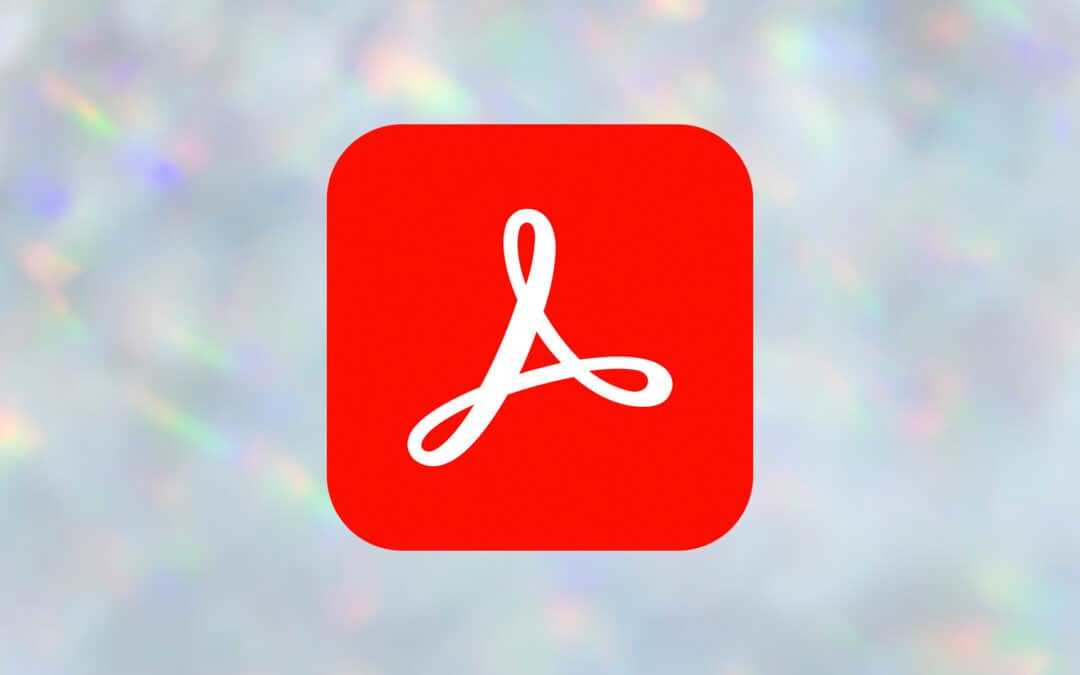If you’re stuck in Adobe Acrobat, you’ll need to fix Paper Capture recognition service errors before you can make changes to your PDF.
The error pops up after you try to edit a scanned PDF document or export a PDF document into another file format, like Word.
The full error is:
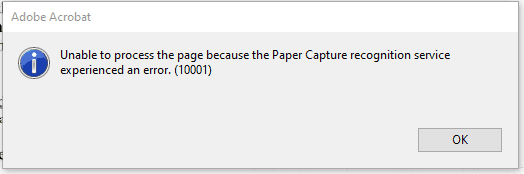
Unable to process the page because the Paper Capture recognition service experienced an error. (10001)
Table of Contents
Fix Paper Capture Recognition Service Error by Reinstallation
With Acrobat open, try to repair the installation to see if this fixes the problem quickly. Go to Help > Repair Installation. If you’re lucky, this will do the trick. Unfortunately, it didn’t for me. Let’s go to the next option – uninstall and reinstall.
Uninstall through your start menu, Add or Remove Programs, or Acrobat App Options (the 3 dots) > Uninstall in the desktop app.
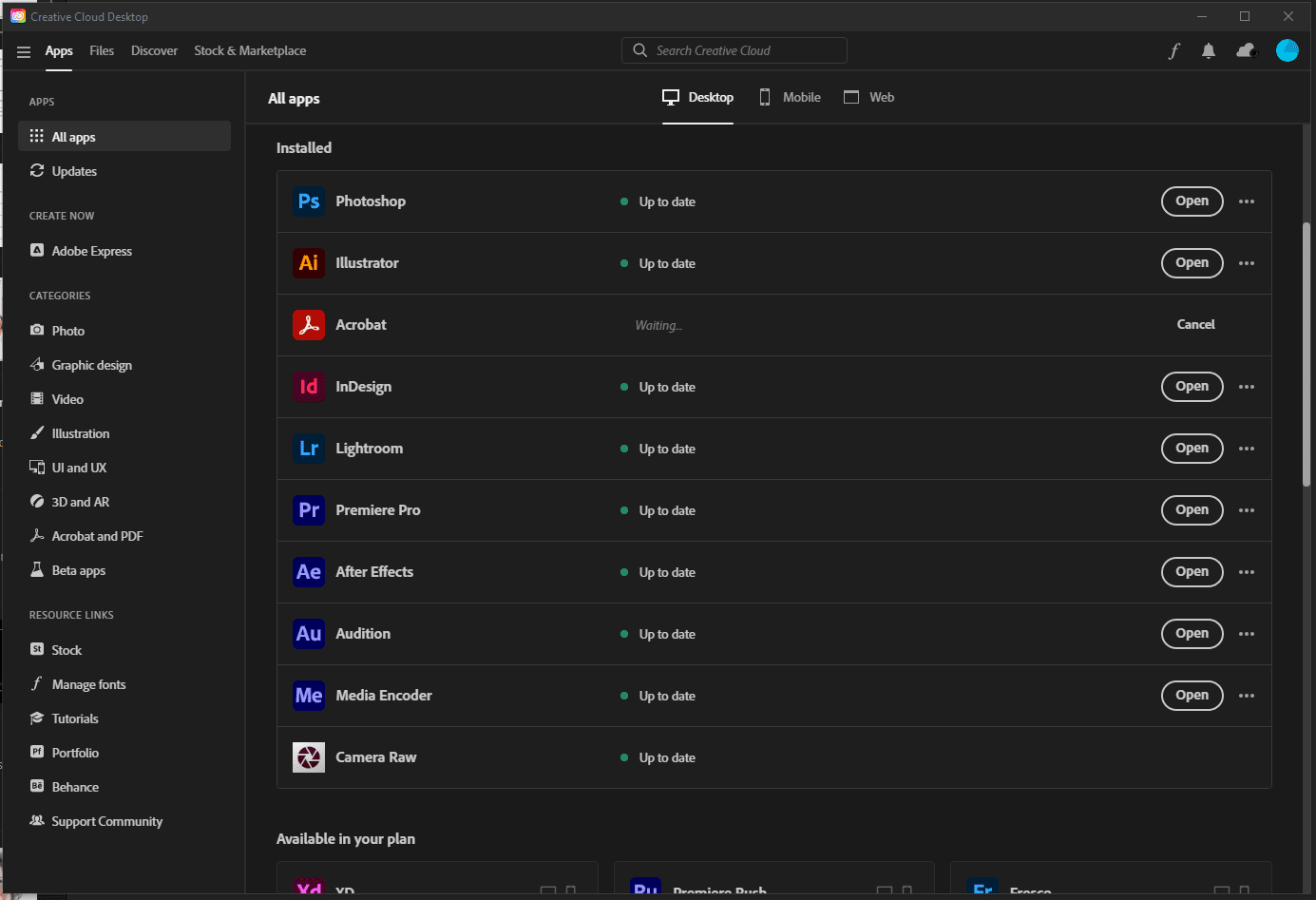
You can also go to your Adobe Apps page in your online account or uninstall using the Adobe Creative Cloud desktop app, as mentioned.
Go to the Download Acrobat Installer page, or use the desktop app to download and reinstall the app.
If your situation is similar to mine, you’ll notice a new splash screen and a slightly cleaner interface after installation. It looks like a newer build, but it isn’t a separate application like you see in the annual updates of other apps like Photoshop and Premier.
This fix worked for me. HOWEVER, if your setup is like mine, you will get a new error when you try to edit or export a PDF file. More on this is below.
If Uninstall Fails, Then Use The Acrobat Cleaner Tool
You may want to download the Adobe Acrobat Cleaner Tool if you can’t uninstall or get strange errors after removing Acrobat.
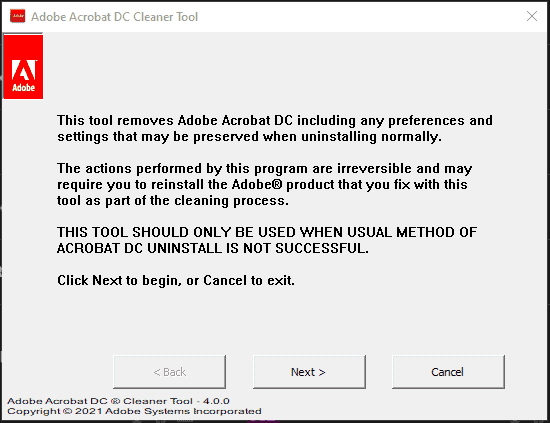
Only use this tool if you have trouble removing Acrobat. Don’t use it for standard uninstallation.
Unable to Locate the Paper Capture Recognition Service
The first error is fixed, but when you attempt to apply optical character recognition (OCR) to a file, you receive another error:
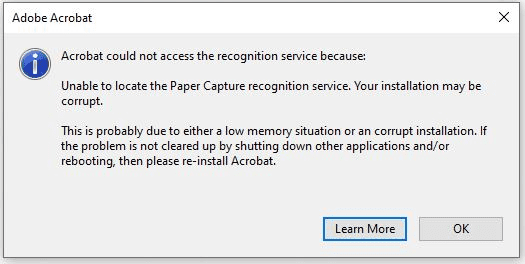
Acrobat could not access the recognition service because: Unable to locate the Paper Capture recognition service. Your installation may be corrupt.
To fix this, you will need to copy the files from the iDRS15 folder to the plug_ins folder in Acrobat:
- Navigate to this folder:
C:\Program Files\Adobe\<Acrobat Version>\Acrobat\plug_ins\PaperCapture\iDRS15. - Copy all .dll files from this folder.
- Go back to the
plug_insfolder (C:\Program Files\Adobe\<Acrobat Version>\Acrobat\plug_ins\) and paste the .dll files.
This should work properly now. Try running OCR using the Enhanced Scans tool, the Edit PDF tool, or exporting to Word.
If it still doesn’t work for you, go to Acrobat could not access the recognition service when attempting OCR on Windows on Adobe Help to learn about copying the files to another folder, the PaperCapture folder.
Other than that, you should be good to go now. Good luck!