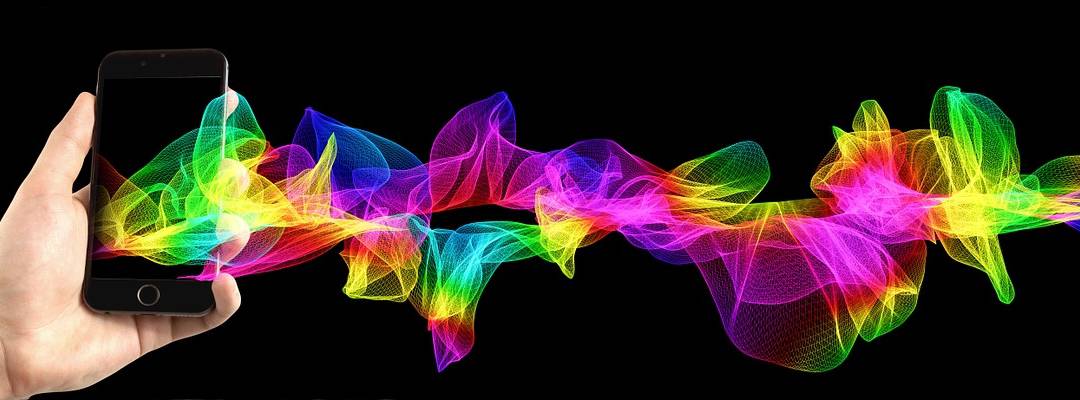Technically, you can’t block calls on Android stock devices. You can really only manage them. Exact steps may differ depending on your phone and current Android version.
Reject Unwanted Calls Through Auto Reject
- Tap the Phone button on screen
- Tap/press the Menu button on the phone
- Tap Call Settings > Call Rejection > Auto Reject List
- An option to auto reject all Unknown Numbers by ticking the box is available. However, you should know you may block legitimate phone calls (e.g. your bank) by doing this method.
- If you tap Create you can enter specific numbers or select the numbers from your contacts or call log. Furthermore, you can add contacts to a reject list by going into the Contacts app and selecting a specific contact to Add to the reject list.
More Rejection Control
- If you are busy, reject calls with a text message by dragging Reject call with message up during an incoming call. To add custom messages go to Phone > Menu > Call settings > Set reject messages.
- If you are ignoring a specific person you can send the known caller to voicemail. Under this contact, tap/press Menu > Options > check Incoming calls. This setting sends their calls directly to voicemail.
- Google Voice users can rejoice in the fact that it supports spam filters. A database of known spam numbers can automatically be assigned to block calls as well. More specifically, you can actually block callers instead of rejecting them to voicemail.
- Under Contacts, tick the box next to the contact you wish to block
- Choose Edit Google Voice Settings > When this contact calls you > select Sent to voicemail, Treat as spam, or Block caller.
- To turn on the automatic spam filter I mentioned earlier, go to Voice Settings > Call > tick the box for Global Spam Filtering.
- If you want to go a more user friendly route, there is an app for that. There are several apps for that actually. As with all other app research, be sure to read the permissions required, the app page, and of course the reviews of the app. If you use an anti-virus app, there may already be a call blocking option built-in (e.g. Kaspersky, Avast, etc.). It would be recommended to use the AV feature since AV apps do not run well with other call blocking apps.
- There may be carrier options available. Of course these options will cost money.
That’s how to block calls on Android devices. If you use an app or have other settings you like to use, let me know.