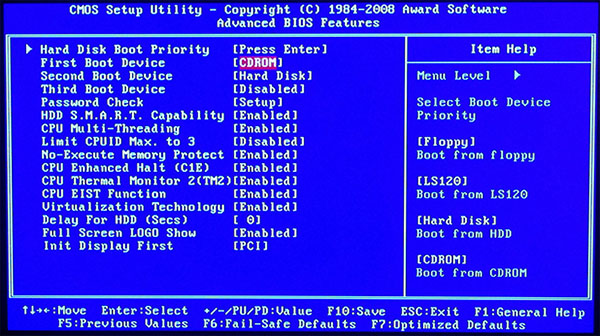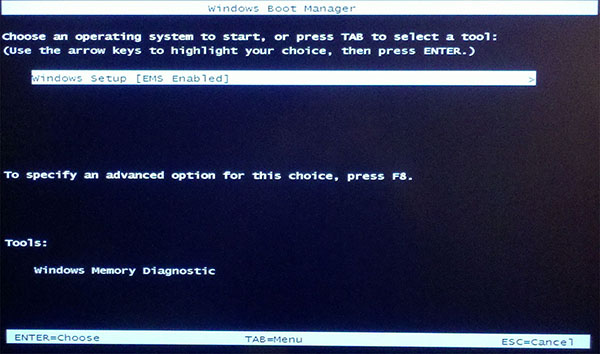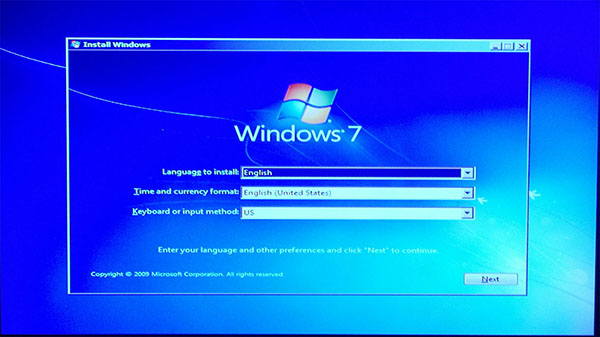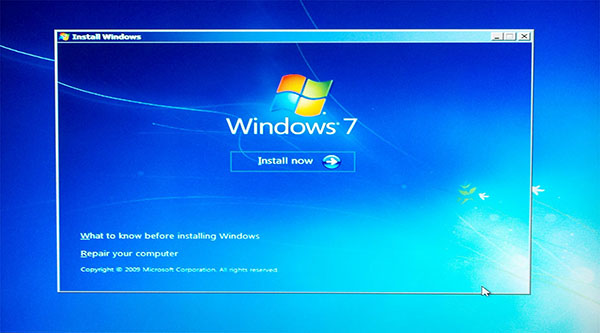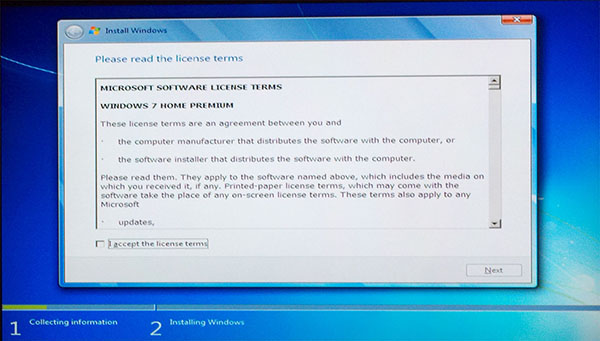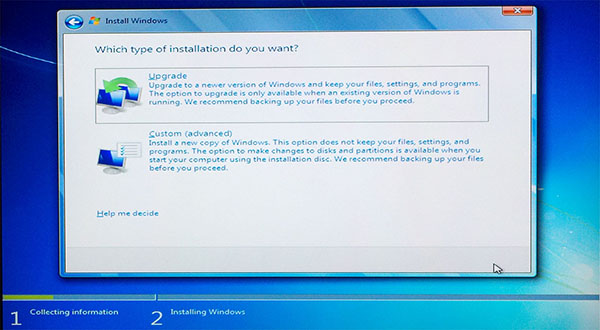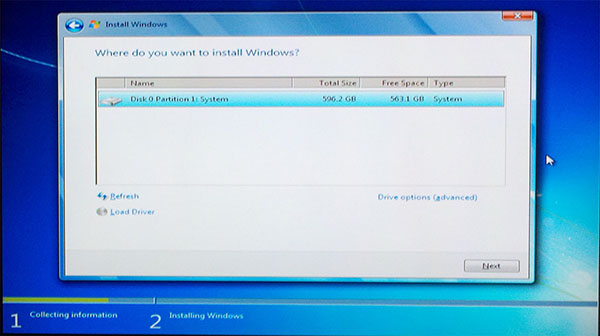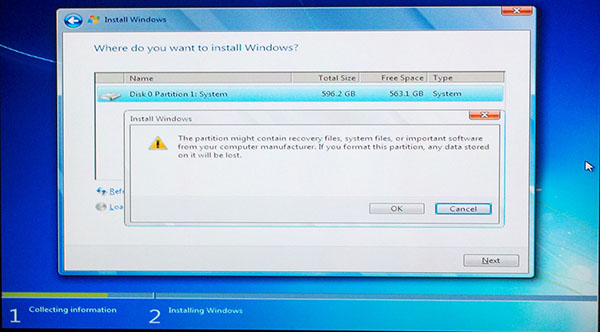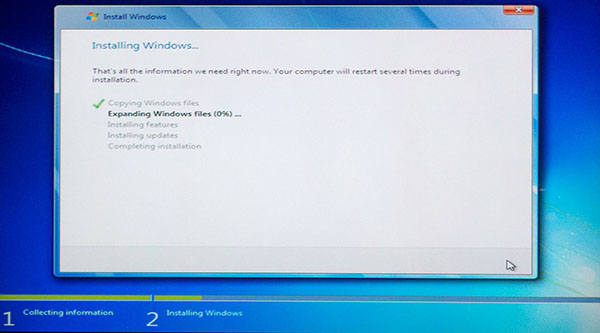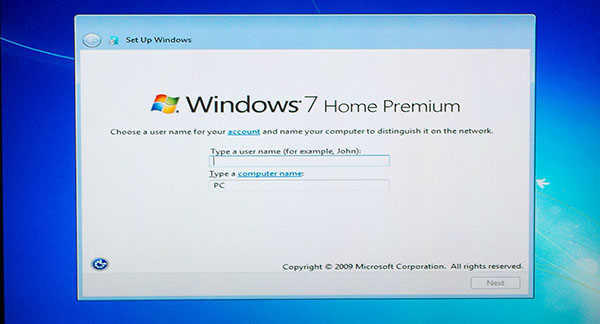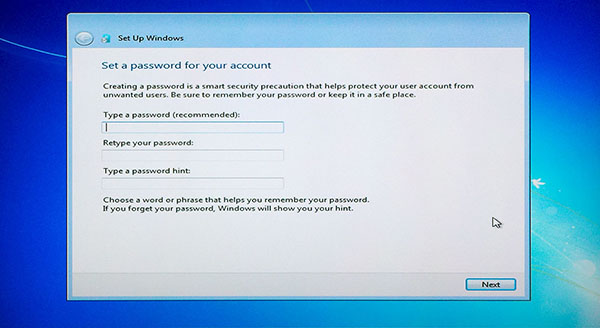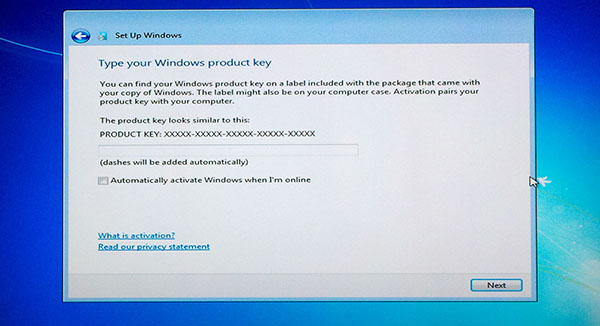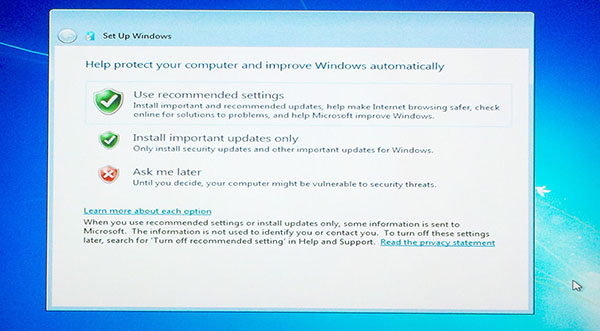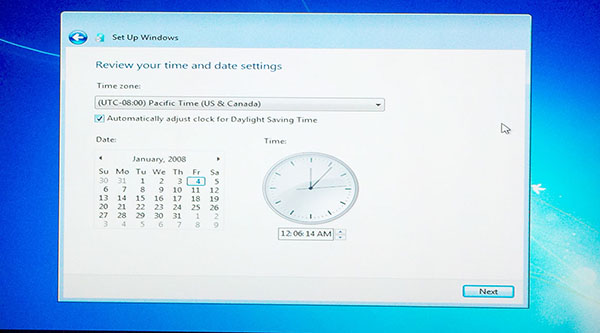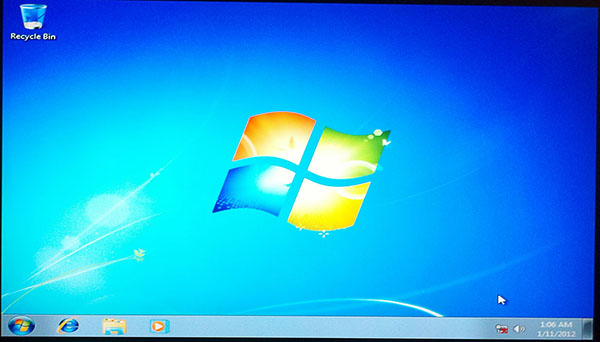The Windows 7 install process isn’t that bad. It’s a lot more compatible with hardware than Vista was. It still may run you for a loop if you live and die by XP though.
Here is a quick, checklist style guide on how I installed WIndows 7:
Go into BIOS – ‘Del’ on my motherboard
– Go to Advanced BIOS features
– Change 1st boot device to CD
– ‘F10’ to save, press ‘y’ for yes
– Press any key to boot from CD
– Select option
– You will see the text Windows is loading files
– Then you will see the Starting Windows animation
– Click Next
– Click Install now
– You will see Setup is starting…
– Accept the License terms by clicking the box
– Click Next
– Select task
– Select your hard drive
– Click Next
– Click on Drive options (advanced)
– Click Format
– Click Ok
– Click Next
– Now you will see the Installing windows… window
– Go grab a beer
– Once the install is done, the PC will restart
– There is no need to boot from CD again, so let Windows start naturally
– You will then see Starting Windows
– You will then see Setup is updating registry
– Next screen will be Completing installation
– The Setup will continue after restart
– The PC should automatically restart
– You will see the Starting Windows screen again
– Next item is Setup is preparing for first use
– Next item is Setup is checking video performance
– Create an account name and a computer name
– Click Next
– Enter your password and verify it
– Enter a password hint
– Click Next
– Either enter your product key now or wait until later
– Click Next
– Choose your preferred setting
– Set your time and time zone, verify date
– Click Next
– Finally, you will see Preparing your desktop
You have finished the clean Windows 7 install! Some other things to consider after this Windows 7 install process:
- Change user account picture
- Run Windows updates, especially critical updates
- Consider installing Windows live
- Consider installing Silverlight if you use sites that are Silverlight powered (there are rumors that Silverlight will be phased away)
- Install Windows Powershell if you have a use for it
- Install .NET framework
- Install C++ redistributable
- Install AV protection (MSE, Avast, Kaperspy, AVG, Macafee, Norton)
- Install optimization/anti-mare utilities (Spybot, Adaware, Ccleaner)
- Install drivers (Motherboard, Graphics card, Sound card, NIC, Keyboard, Mouse, Printer, various input devices)
- Install necessary programs (Adobe reader/flash, 7zip, Filezilla, Notepad++, Mozilla Firefox / Google chrome)
- Configure customizations and quirks (Organize start menu, Organize taskbar, Desktop icons, Themes, Gadgets, RDP)
- Configure network (Name network, setup Homegroup, make sure network is set to home)
- Setup entertainment (music players, game clients, etc.)