If you see the XP low disk space warning, do not fret. Simply clear your hard drive of unnecessary files.
As far as I know, this pesky warning only shows up in Windows XP.
If you see this in your notification area:
Click it and you will see this warning:
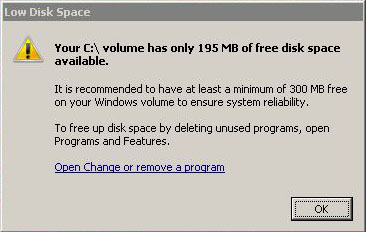
Do not fret, simply delete unnecessary files or programs. Don’t hesitate to use something like TreeSize if you need help on what to delete. I love the visualization in this app. Alternatively, you can use WinDirStat, which is very popular among helpdesk folks.
Alternatively you could disable this warning by modifying the registry. This isn’t a permanent fix. Please get to a point where you can clear some space. Without further ado, here’s how to modify your registry to disable this message:
- In Registry Editor, locate and then click the following registry subkey:
HKEY_CURRENT_USER\SOFTWARE\Microsoft\Windows\CurrentVersion\Policies\Explorer - On the Edit menu, point to New, and then click DWORD value.
- Type NoLowDiskSpaceChecks, and then press Enter.
- On the Edit menu, click Modify.
- Type 1, and then click OK.
- Exit Registry Editor.
- Log off the computer, and then log on again.
Source: Microsoft’s page on the description of low disk space warnings in Windows XP (Update: this page has been removed from Microsoft’s site – https://support.microsoft.com/en-us/help/3064067/description-of-low-disk-space-warnings-in-windows-xp, check out Tech Republic’s writeup instead). This page also shows conditions on what triggers the low space alerts to begin with.







