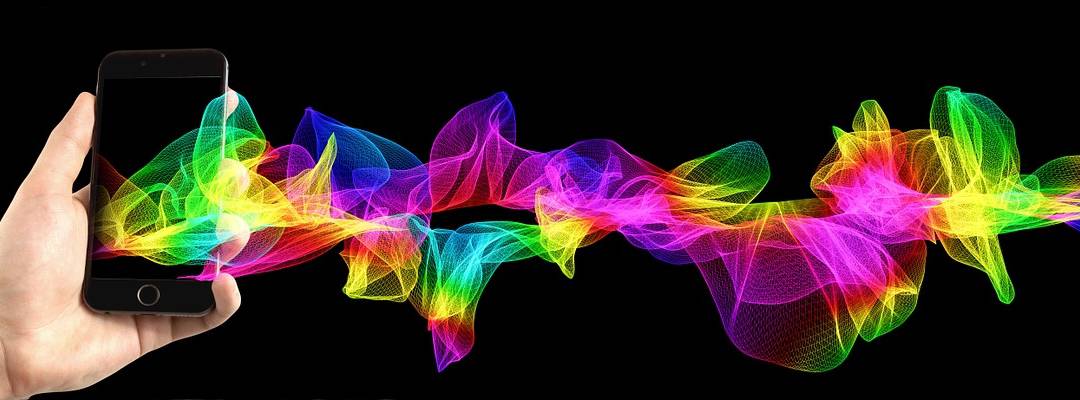After upgrading to a Galaxy GS6 I decided it would be a good idea keep a simple inventory of stuff I need to do. Especially since I don’t plan on using a premium backup service. Let’s go over what you might see in a mobile phone migration checklist.
If you’re interested in doing the same thing, I’ll list a few things here to keep in mind so you don’t lose any data when you upgrade.
- Make a list of all apps you have installed and want to keep.
- You’d be surprised what apps you don’t use and which ones truly matter to you.
- Audiobooks
- WiFi tools
- RDP
- Speedtest or diagnostics
- Financial accounts
- Total Commander
- File apps like Evernote
- Picture backup app
- Game management apps
- Game apps
- Commerce apps
- Browsers
- Social Media
- Antivirus app
- PDF scanner app
- If you don’t have an automated way to backup your photos and videos, copy them to your SD card or network share.
- I used Sweet Home Backup Pro to automatically transfer my photos and videos to my network share when my phone connects to the wireless.
- Make sure your contacts are backed up. Your Google account works great for this.
- Even if your contacts are stored on your device, you can transfer them to your Google account.
- Make sure your files are backed up. Google Drive works great for this.
- Don’t forget PDFs from scanner apps (sometimes the installation folder is different)
- Make sure downloaded files from browser are also in Drive
- I usually don’t keep my text messages but the one time I did I used SMS Backup+. It worked pretty well.
- I never stored passwords on my phone but if you do, you may wish to consider a password manager.
- Email and calendar use IMAP so I don’t have to worry about migrating that.
- Disconnect two-factor authentication services (or in the very least get the authenticator switched over to new phone)
- Encrypt device and MicroSD card before factory reset
- Wipe data/factory reset
- Remove SIM card
- Remove MicroSD card
This seems easy until you start going through all the stuff that’s actually on your phone.
What do you do with Android phone migrations that I missed here? Let me know in the comments below.