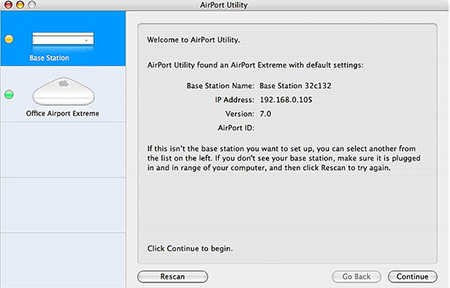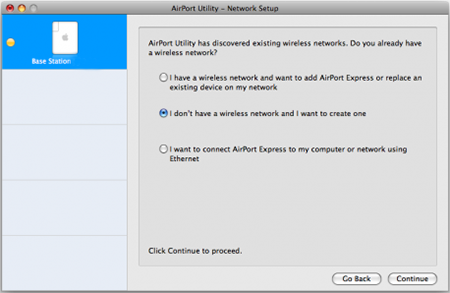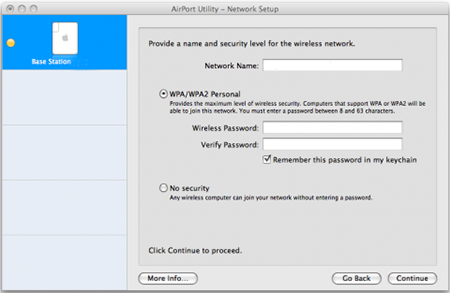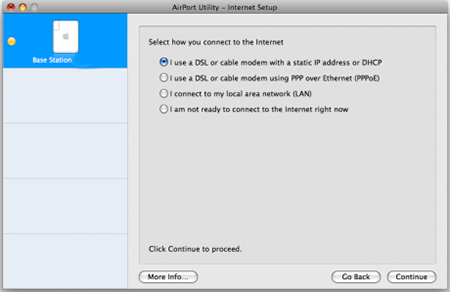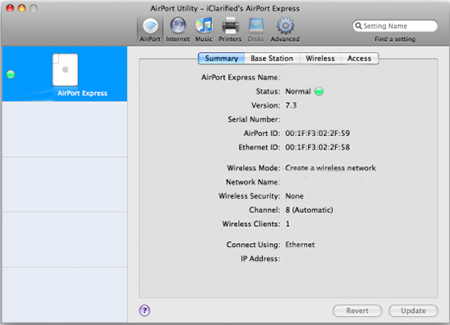This Mac Airport Express Wireless Router setup guide is for OS X 10.6. In 10.7, Airport has been renamed to Wifi.
1. Plug in Airport Router to wall.
2. Open Airport Setup Utility which comes installed on all Mac computers.
3. If you are using a Windows machine to set up the Apple router, you will need to download and install the Airport Setup Utility.
4. Once the utility is running, it will automatically scan for Airport Routers to configure. Choose the router from the left hand side and click Continue.
5. The utility will ask you to enter a password for the router settings.
6. Set the password. This is not the password to connect to the wireless network, but the password necessary to change router settings.
7. Proceed to Network setup.
8. Choose I don’t have a wireless network and I want to create one and click continue.
9. Click next to be taken to the network security setup page.
10. Type the name of the wireless network (SSID) and name the Airport device if it wasn’t automatically named.
11. Configure the wireless security by choosing WPA2 and set the wireless password. This is the password used to join new devices to the network.
12. Proceed to Internet Setup. Choose I use a DSL or cable modem with a static IP address or DHCP.
13. The utility will take you to the summary page.
14. Click Update and the router should restart.
That’s it for this Mac Airport Express Wireless Router setup guide. It’s pretty simple and doesn’t take long to setup.
Update: they don’t sell this wireless router anymore, besides renewed listings. If you’re still looking for a good wireless route, you can’t go wrong by looking at the best selling networking products on Amazon.