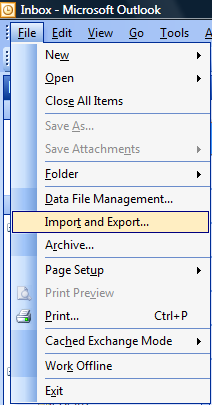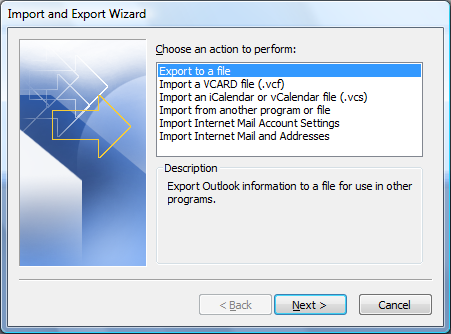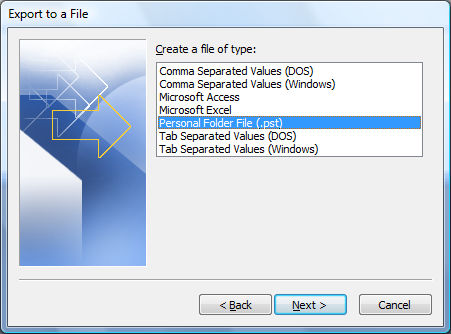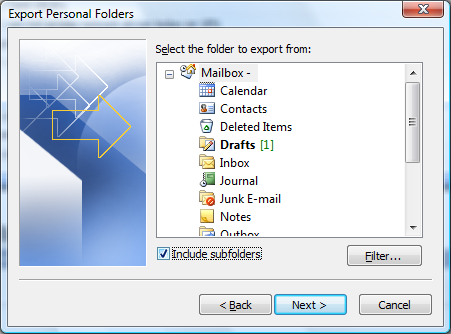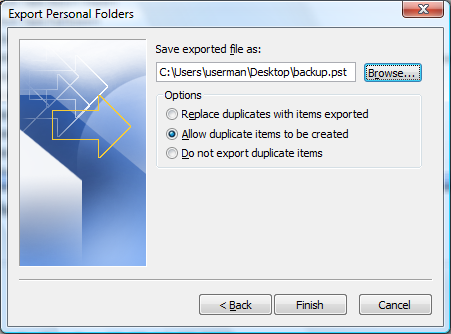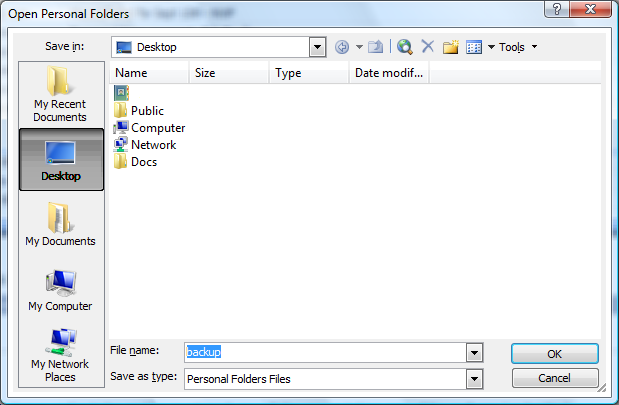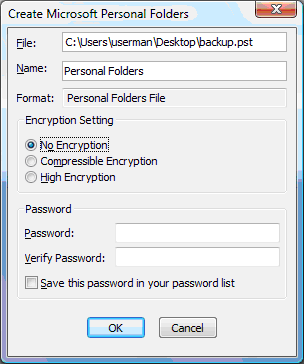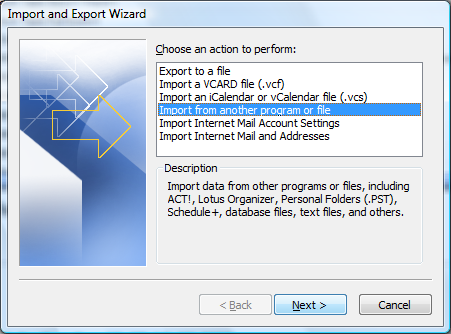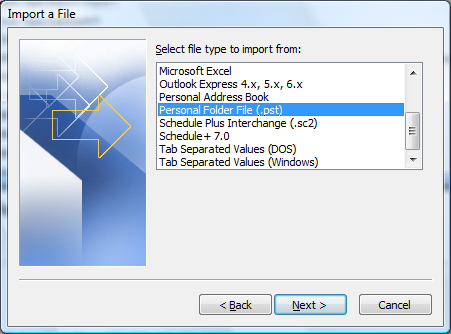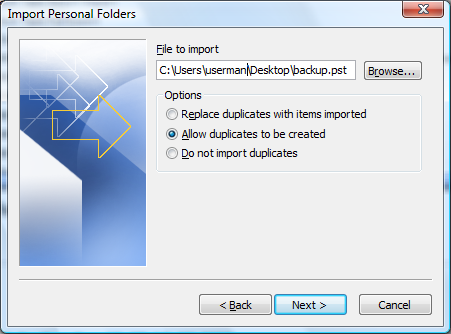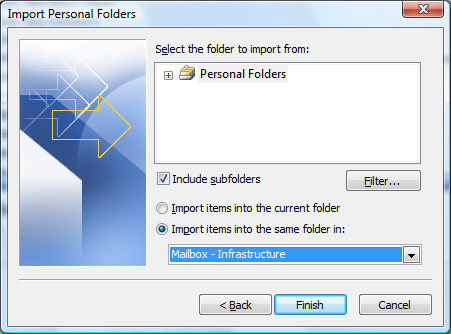Here’s how to export your Outlook 2003 mailbox to a file. This is useful for both migrating computers and a general purpose backup.
1. Click File
2. Select Import and Export…
3. Select Export to a file
4. Click Next >
5. Select Personal Folder File (.pst)
6. Click Next >
7. Select your Mailbox
8. Check Include subfolders
9. Click Next >
10. Select Allow duplicate items to be created
11. Click Browse… and select your desktop as the destination
12. Click OK
13. Click Finish
14. Select No Encryption
15. Click OK
Importing your file to your new Mailbox
1. Click File
2. Select Import and Export…
3. Select Import from another program or file
4. Click Next >
5. Select Personal Folder File (.pst)
6. Click Next >
7. Select Allow duplicates to be created
8. Click Browse… and navigate to your desktop where the backup was saved
9. Click Next >
10. Select your Mailbox
11. Make sure the Include subfolders box is checked
12. Select Import items into the same folder in: your current mailbox
13. Click Finish
That’s how to export your Outlook 2003 mailbox to a file. Is this part of your migration or decommissioning procedures or were you just wondering how to do it?
If you want to check out more .PST goodness with Outlook 2003, head over to that post.