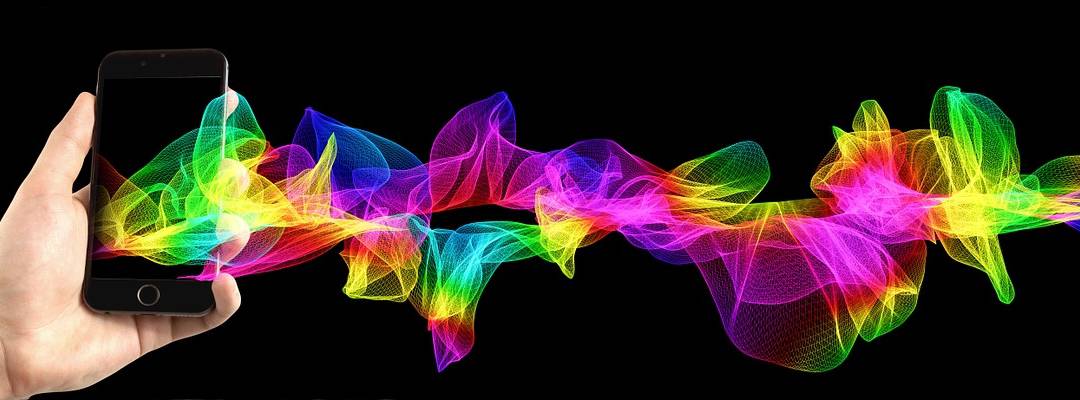This post is an iOS IMAP configuration and general email setup guide.
IMAP, or Internet Message Access Protocol, is a clear winner for email on multiple devices. When you use IMAP (instead of POP), you are keeping your email messages available to check from multiple different sources if you like.
When you download the messages, it does it in a more efficient manner, only downloading the emails you click on. This means there’s no waiting on downloads when you first open your email client.
If this will be the first email account on your iOS device, click on the Mail icon and skip to step #4.
Otherwise, if you have other email accounts try this:
- Go to the Settings icon
- Select Mail > Contacts > Calendars
- Select Add Account
- Select Other
- Select Add Mail Account
- Enter your Name
- Enter your Email Address
- Enter an account description
- Select Save
- In incoming mail server, add the Host Name (looks like a domain name), the User Name, and the Password
- In outgoing mail server, add the Host Name (again looks like a domain name), the User Name, and the Password
- Select Save
That’s it for iOS IMAP configuration. Check out IMAP Configuration on Android if you’re looking for the general Android configuration guide.