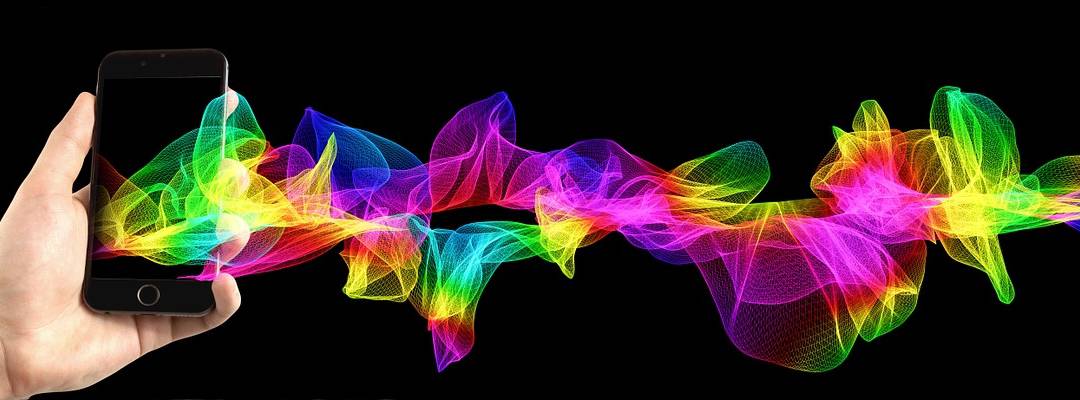This post is an Android IMAP configuration and general email setup guide.
IMAP, or Internet Message Access Protocol, is a clear winner for email on multiple devices. When you use IMAP (instead of POP), you are keeping your email messages available to check from multiple different sources if you like.
When you download the messages, it does it in a more efficient manner, only downloading the emails you click on. This means there’s no waiting on downloads when you first open your email client.
Here’s what to do to setup email using IMAP:
- Go to mail application
- Add a new mailbox
- Enter email address and password
- Choose Manual Setup
- Choose IMAP
- In incoming server settings put in the username, password, mail server (looks like a domain name), and set the security type (usually SSL on port 995)
- Choose to delete email from server. It will most likely be best to change this to never.
- In outgoing server settings put in SMTP server (again looks like a domain name) and set the set the security type (usually none on port 25)
- Choose whether you want require sign-in checked or unchecked
- Click Save/Add account
Note: Some SMTP servers or Android devices require the outgoing server settings to have the security type set to SSL before mail can be sent.
Note 2: If there are any issues, verify the email can be accessed through IMAP. Sometimes the mail account needs to be recreated as a POP account.
Check out IMAP Configuration on iOS if you’re looking for the general Apple configuration guide.